Creating a Custom Domain: #
You can add a custom domain under the Custom Domains tab, located towards the bottom of the control panel on the left hand side of the page.
Once you click on that you should see a page like this:
At the top of the page you can add a new Domain.
There are a couple things that need to be done to successfully set up this Custom Domain. .
Title: #
For the title we need the A record of the partner site. For example it would be something like: “training.drugtesting.net”
Logo: #
The Partner site will need to send their logo and primary and secondary colors whether it be Hex or RGB. The logo can be uploaded towards the top of the page where it says “Logo” The colors will be used below in the color system.
Site Banner: #
In the Site Banner section we are going to input the CSS code below:
#ndasaFooter {
display:none!important;
}
#top-header {
display:none!important;
}
.menu-item-18565 {
display:none!important;
}
.menu-item-18551 {
display:none!important;
}
.menu-item-18545 {
display:none!important;
}
This CSS code should be the same across all the sites that need to be set up.
Banner HTML: #
We can just skip this part.
Color System: #
The color system we have doesn’t use hex codes, but instead uses shades. Currently we try to match the Shades as close as we can with hex codes provided by the partner site. You can find some of the different shades here: https://tailwindcolor.com/ Depending on the colors you might have to incrementally go from something like Red-700 to Red-750.
Referral Code: #
The Referral code is the Partner referrals Code, we can find this by navigating to Users. If the User is supposed to be a partner, but isn’t tagged as one make sure to change their role drop down to partner.
It will be under the role section, this example is using an Administrator, but usually it will be “Member” or “Partner”
If they are set as a partner, you can then scroll down to the Partner referrals section which should look like this:
Here you will check the Partner referrals box and then we can get the numbers at the end of the Referral link that we can use for the referral code back in our Custom Domain Setup.
Once you are done with that you can publish the Custom Domain.